Setup Automatic SPF Record Flattening
Summary
AutoSPF allows you to automatically flatten and manage your SPF records. This guide will walk you through registering, adding your domain, importing DNS SPF records, and updating your DNS settings to ensure proper SPF management.
Objective
Learn how to set up and use AutoSPF for automatic SPF record flattening, manage changes to your SPF records, and ensure they stay updated following provider IP changes.
Introduction
AutoSPF provides users with the ability to automatically manage and flatten their SPF records. This guide explains how to set up AutoSPF and ensure your records stay up to date.
Prerequisites
- A free AutoSPF account
- A domain with an existing valid SPF record
- Access to DNS settings for the domain(s) you are managing
Step-by-Step Instructions
1. Register
To begin, register for an AutoSPF account.
2. Add Domain
Once registered, add any domain whose SPF record you want to manage. Ensure the domain has an existing valid SPF record, it can be over the 10 limit, but the record must be a valid syntax.
Example: Adding "domain.com" to AutoSPF for flattening and management.
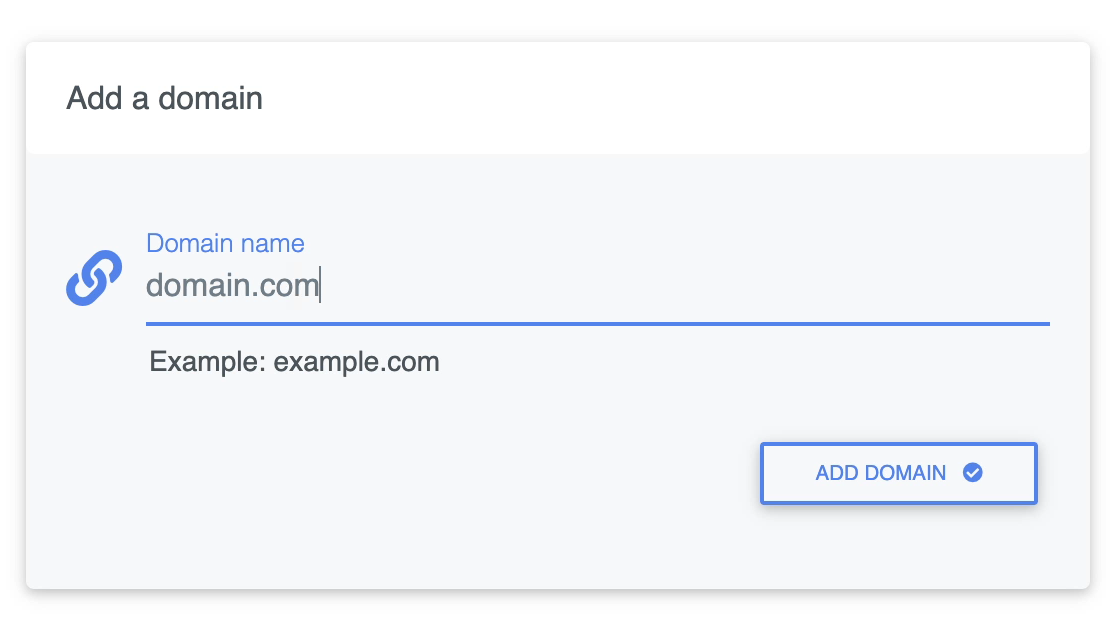
3. Import DNS SPF Record into System
After adding your domain, AutoSPF retrieves your current DNS-based SPF TXT record.
You can make updates on the left-hand side of the screen under the SPF Manager section. Most users will copy and paste the new SPF record before making changes to ensure it is working properly.
Once any necessary changes are made, click the green Save button.
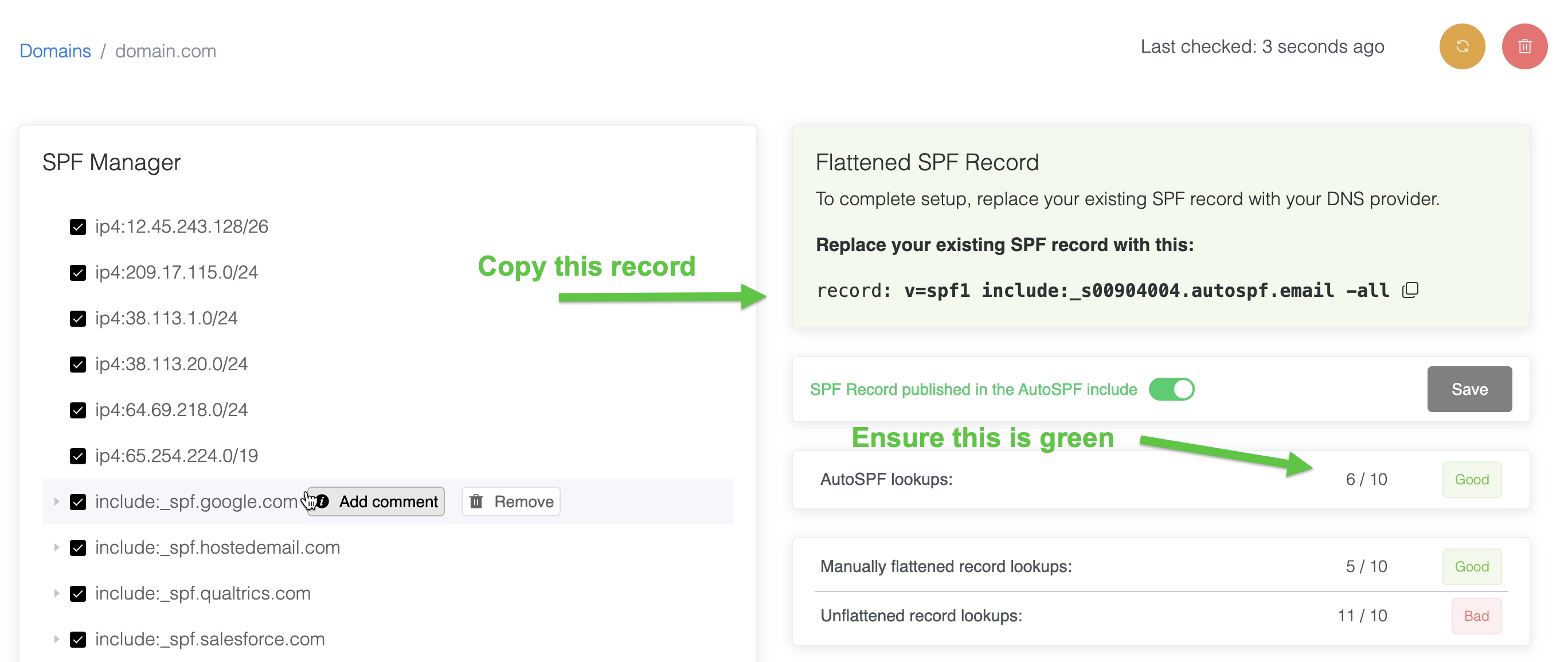
4. Update DNS Records with Flattened SPF Records
Once the SPF record is saved in AutoSPF, follow the "Automatic setup" instructions to update your DNS records. Replace your existing SPF record with the flattened record provided by AutoSPF.
5. Making Manual Changes
To manually update your SPF record (e.g., adding a new include for salesforce.com):
- Use the AutoSPF UI to add the new IP ranges or includes.
- Save the changes.
AutoSPF will automatically update the flattened SPF record without requiring further DNS updates.
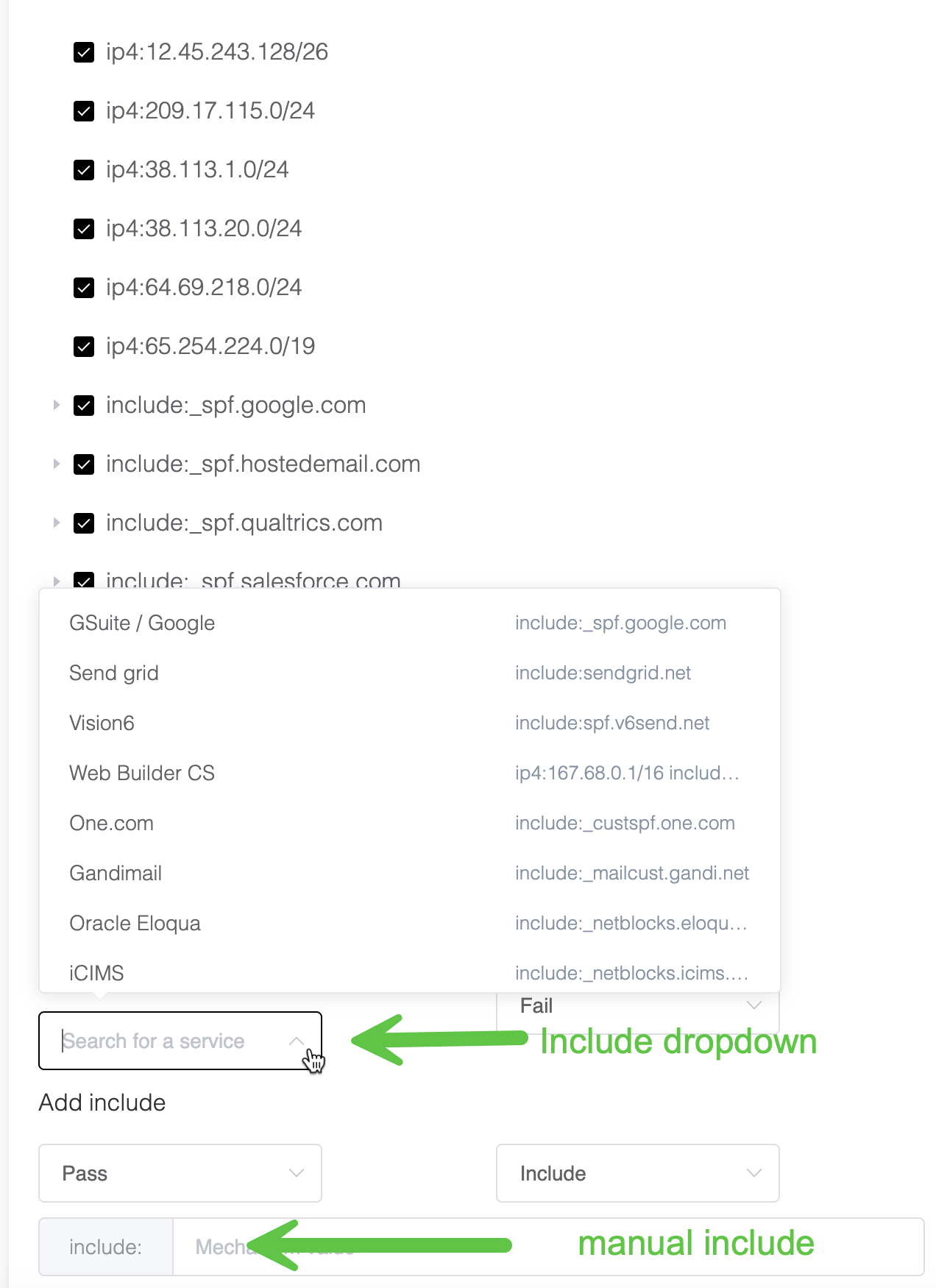
6. Updating Your SPF in SPF Manager
You can edit your SPF by adding additional includes, IPs, or MX records, then click + Add record part.
Once added, you can preview your changes before saving your SPF record. The record will be immediately updated once you save.
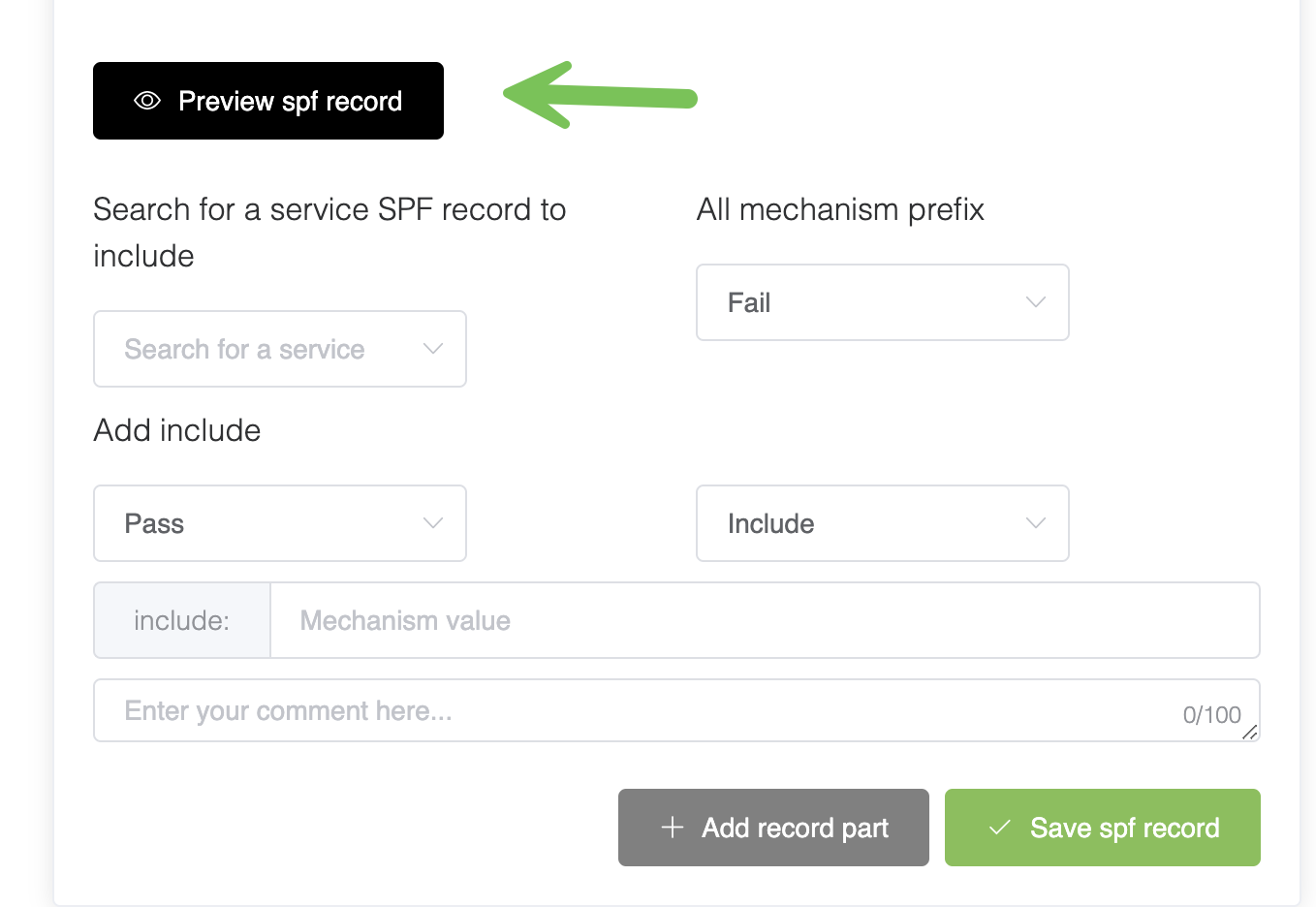
Click Save SPF Record to save and apply changes.
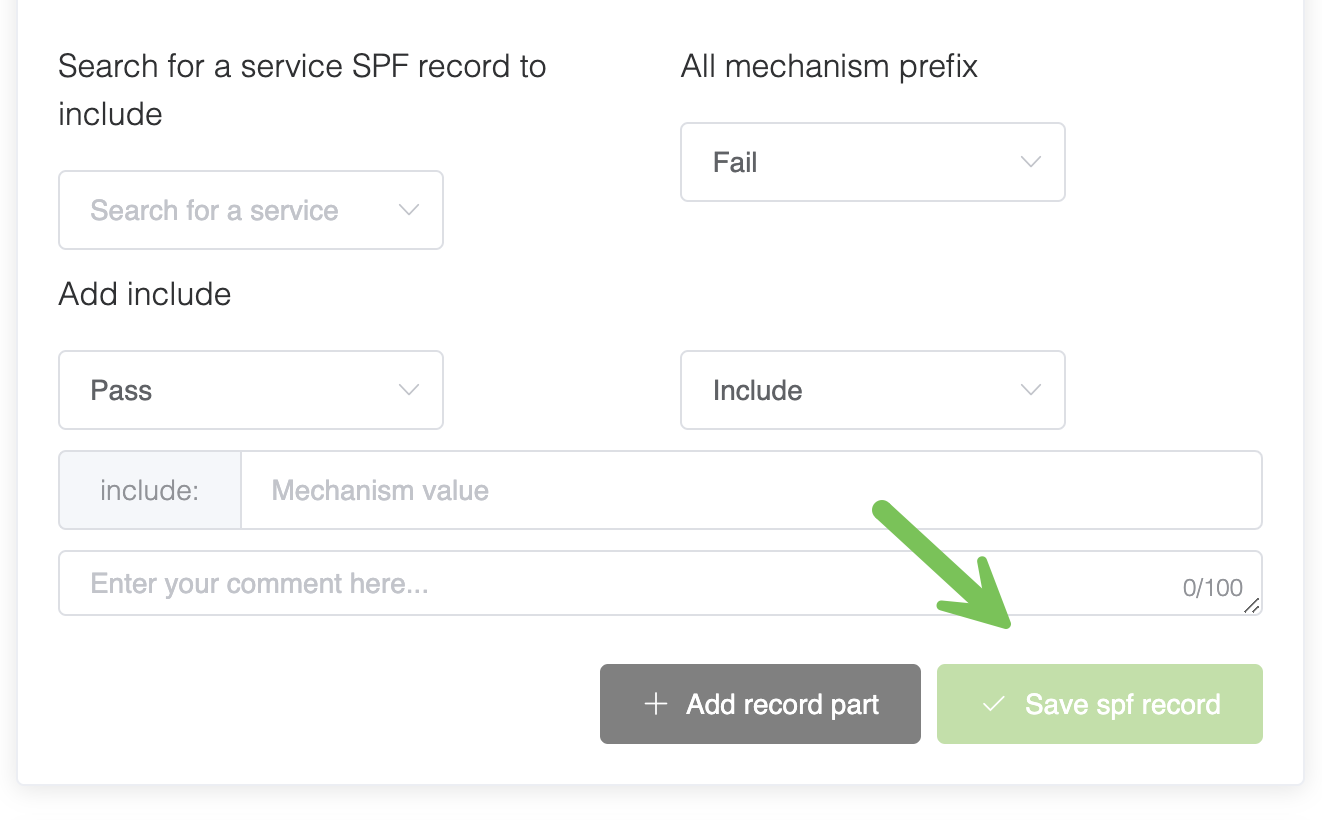
7. Automating SPF Updates for Provider IP Changes
If your SPF record includes provider IP ranges and your provider updates their IP ranges, AutoSPF will automatically update your flattened SPF record. No further action is required on your part.
Conclusion
AutoSPF simplifies the process of managing and flattening SPF records, ensuring that your email authentication stays current without manual intervention. By following the steps above, you can easily maintain your SPF records and respond to changes automatically.
